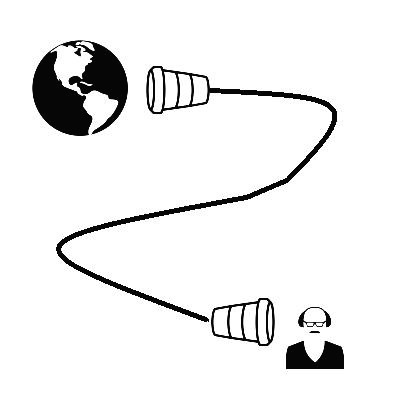728x90
반응형
현재 경로 getcwd() / 경로 변경 chdir()
getcwd() 은 파이썬을 실행한 현재 경로를 반환합니다.
import os
path = os.getcwd()
print(path)
os.chdir('test_dir')
path = os.getcwd()
print(path)더보기
C:\Users\Desktop\Reference\Example\ex_os
C:\Users\Desktop\Reference\Example\ex_os\test_dir
응용) 커맨드라인 구현 -1
cmd = {
'pwd': os.getcwd,
'cd': os.chdir
}
while True:
ip = input('>> ')
splt = ip.split(' ')
if splt[0] not in cmd.keys():
print('- pwd\n- cd [dir]')
continue
if splt[0] == 'pwd':
print(cmd['pwd']())
elif splt[0] == 'cd':
cmd['cd'](splt[1])더보기
>> sadf
- pwd
- cd [dir]
>> pwd
C:\Users\Desktop\Reference\Example\ex_os
>> cd test_dir
>> pwd
C:\Users\Desktop\Reference\Example\ex_os\test_dir
하위 디렉터리 검색 listdir()
결과에 대한 주석입니다.
#1 현재 디렉터리
#2 listdir() 을 이용하여 현재 디렉터리 검색
#3 현재 디렉터리에 있는 test_dir 디렉터리 검색
#4 chdir() 을 이용하여 test_dir 로 이동 후 현재 디렉터리 검색 (#3과 결과 동일)
#1
path = os.getcwd()
print(path)
#2
file_list = os.listdir()
print(file_list)
#3
file_list = os.listdir('test_dir')
print(file_list)
#4
os.chdir('test_dir')
file_list = os.listdir()
print(file_list)더보기
C:\Users\Desktop\Reference\Example\ex_os
['ex1.py', 'test_dir']
['1.txt', '2.txt']
['1.txt', '2.txt']
응용) 커맨드 라인 구현 -2
cmd = {
'pwd': os.getcwd,
'cd': os.chdir,
'ls': os.listdir,
}
while True:
ip = input('>> ')
if ip == 'quit':
break
splt = ip.split(' ')
if splt[0] not in cmd.keys():
print('- pwd\n- cd [dir]\n- ls')
continue
if splt[0] == 'pwd':
print(cmd[splt[0]]())
elif splt[0] == 'cd':
cmd['cd'](splt[1])
elif splt[0] == 'ls':
file_list = cmd['ls']()
for file in file_list:
print(file)더보기
>> pwd
C:\Users\Desktop\Reference\Example\ex_os
>> ls
ex1.py
test_dir
>> cd test_dir
>> pwd
C:\Users\Desktop\Reference\Example\ex_os\test_dir
>> ls
1.txt
2.txt
>> cd ..
>> pwd
C:\Users\Desktop\Reference\Example\ex_os
>> ls
ex1.py
test_dir
>> quit반응형
'Language > Python' 카테고리의 다른 글
| 파이썬 OS 모듈 - 경로 분리, 확장자 분리 os.split os.splitext (0) | 2020.06.26 |
|---|---|
| 파이썬 OS 모듈 - 경로 합치기, 디렉터리/파일 확인, 경로 존재 확인 os.join os.isdir os.exists (0) | 2020.06.26 |
| 파이썬 랜덤 모듈 사용하기 (0) | 2020.06.18 |
| 파이썬 자료형 타입 확인하기 (0) | 2020.06.18 |
| 파이썬 날짜, 시간 다루기 (0) | 2020.06.18 |