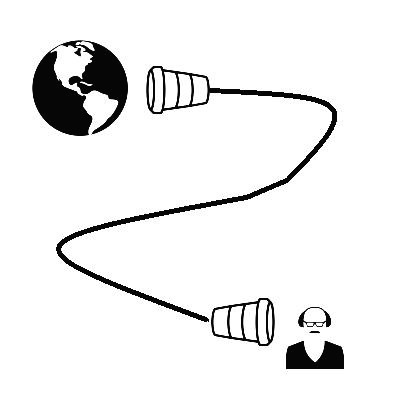728x90
반응형
패키지 추가
pubspec.yaml 파일에 path_provider 패키지를 추가합니다.
path_provider
- 파일 시스템에서 일반적으로 사용하는 경로 찾기를 지원
- IOS, Android, Mac OS
pubspec.yaml
name: layout
description: A new Flutter project.
version: 1.0.0+1
environment:
sdk: ">=2.1.0 <3.0.0"
dependencies:
flutter:
sdk: flutter
cupertino_icons: ^0.1.2
path_provider: ^1.6.14
dev_dependencies:
flutter_test:
sdk: flutter
flutter:
uses-material-design: true
예제1
import 'dart:async';
import 'dart:io';
import 'package:flutter/foundation.dart';
import 'package:flutter/material.dart';
import 'package:path_provider/path_provider.dart';
void main() {
runApp(
MaterialApp(
title: 'Reading and Writing Files',
home: FlutterDemo(storage: CounterStorage()),
),
);
}
class CounterStorage {
Future<String> get _localPath async {
final directory = await getApplicationDocumentsDirectory();
return directory.path;
}
Future<File> get _localFile async {
final path = await _localPath;
return File('$path/counter.txt');
}
Future<int> readCounter() async {
try {
final file = await _localFile;
// Read the file
String contents = await file.readAsString();
return int.parse(contents);
} catch (e) {
// If encountering an error, return 0
return 0;
}
}
Future<File> writeCounter(int counter) async {
final file = await _localFile;
print(file);
// Write the file
return file.writeAsString('$counter');
}
}
class FlutterDemo extends StatefulWidget {
final CounterStorage storage;
FlutterDemo({Key key, @required this.storage}) : super(key: key);
@override
_FlutterDemoState createState() => _FlutterDemoState();
}
class _FlutterDemoState extends State<FlutterDemo> {
int _counter;
@override
void initState() {
super.initState();
widget.storage.readCounter().then((int value) {
setState(() {
_counter = value;
});
});
}
Future<File> _incrementCounter() {
setState(() {
_counter++;
});
// Write the variable as a string to the file.
return widget.storage.writeCounter(_counter);
}
@override
Widget build(BuildContext context) {
return Scaffold(
appBar: AppBar(title: Text('Reading and Writing Files')),
body: Center(
child: Text(
'Button tapped $_counter time${_counter == 1 ? '' : 's'}.',
),
),
floatingActionButton: FloatingActionButton(
onPressed: _incrementCounter,
tooltip: 'Increment',
child: Icon(Icons.add),
),
);
}
}
File, socket, HTTP 등 I/O 를 지원하는 라이브러리입니다.
import 'dart:io';
비동기 작업을 지원하는 라이브러리입니다.
import 'dart:async';
주요 코드를 살펴봅니다.
다음 함수는 getApplicationDocumentsDirectory() 함수를 통해 데이터를 읽고 쓰는 어플리케이션 디렉터리 경로를 반환합니다.
Future<String> get _localPath async {
final directory = await getApplicationDocumentsDirectory();
return directory.path;
}
위의 함수에서 경로를 가져와 파일명까지 더하여 파일타입으로 반환합니다.
Future<File> get _localFile async {
final path = await _localPath;
return File('$path/counter.txt');
}
위에서 반환 받은 파일을 readAsString() 또는 writeAsString() 함수로 읽고 쓰는 것을 볼 수 있습니다.
Future<int> readCounter() async {
try {
final file = await _localFile;
// Read the file
String contents = await file.readAsString();
return int.parse(contents);
} catch (e) {
// If encountering an error, return 0
return 0;
}
}
Future<File> writeCounter(int counter) async {
final file = await _localFile;
print(file);
// Write the file
return file.writeAsString('$counter');
}
클래스가 호출되면 initState() 함수를 통해 파일에서 값을 읽어옵니다.
widget 객체는 FlutterDemo StatefulWidget 입니다.
class FlutterDemo extends StatefulWidget {
final CounterStorage storage;
FlutterDemo({Key key, @required this.storage}) : super(key: key);
@override
_FlutterDemoState createState() => _FlutterDemoState();
}
class _FlutterDemoState extends State<FlutterDemo> {
int _counter;
@override
void initState() {
super.initState();
widget.storage.readCounter().then((int value) {
setState(() {
_counter = value;
});
});
}
...
floatActionButton 을 누르면 onPressed 의 _incrementCounter 함수가 호출되어 _FlutterDemoState 클래스의 속성인 _counter 변수의 값이 1 증가되어 writeCounter() 함수를 통해 파일에 쓰게됩니다.
Future<File> _incrementCounter() {
setState(() {
_counter++;
});
// Write the variable as a string to the file.
return widget.storage.writeCounter(_counter);
}
@override
Widget build(BuildContext context) {
return Scaffold(
appBar: AppBar(title: Text('Reading and Writing Files')),
body: Center(
child: Text(
'Button tapped $_counter time${_counter == 1 ? '' : 's'}.',
),
),
floatingActionButton: FloatingActionButton(
onPressed: _incrementCounter,
tooltip: 'Increment',
child: Icon(Icons.add),
),
);
}

참고
File 읽고 쓰기
가끔은 디스크에 파일을 읽고 쓰는 일을 해야할 때가 있습니다. 앱 런처간에 데이터를관리하거나 나중에 오프라인 모드에서 사용하기 위한 목적으로 인터넷에서 파일을다운로드 받을 수도 있��
flutter-ko.dev
반응형
'Application > Flutter' 카테고리의 다른 글
| 플러터(Flutter) 유튜브 재생하기 (0) | 2020.08.26 |
|---|---|
| 플러터(Flutter) HTTP 통신 알아보기 -1 (0) | 2020.08.20 |
| 플러터(Flutter) SQLite 를 활용한 메모장 구현 -1 (0) | 2020.08.10 |
| 플러터(Flutter) PageView 사용하기 (0) | 2020.08.06 |
| 플러터(Flutter) ListView 를 활용한 이미지뷰어 만들기 (0) | 2020.08.06 |